TYPEWRITER V3.2 (with Cursor) for Premiere Pro
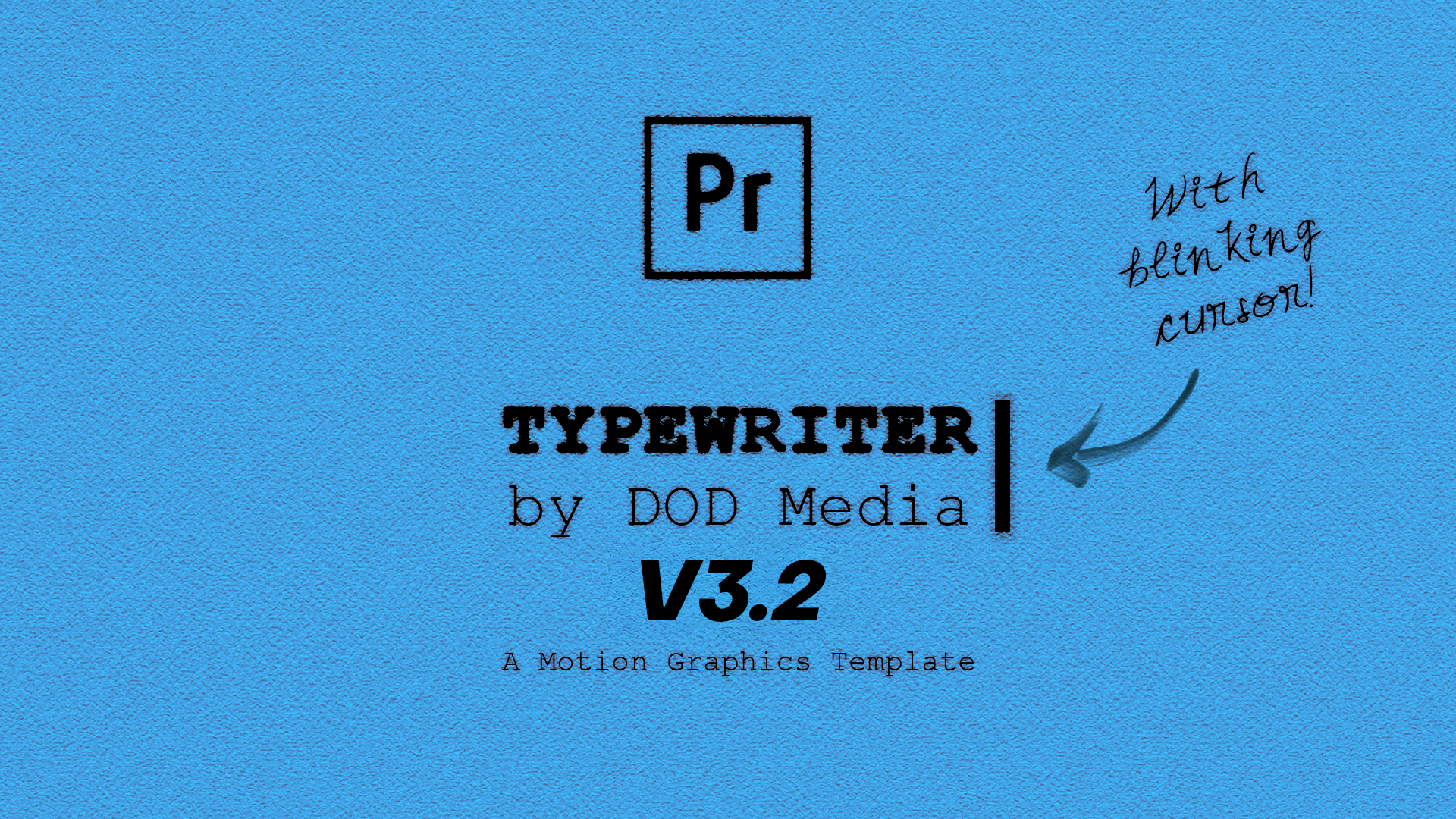
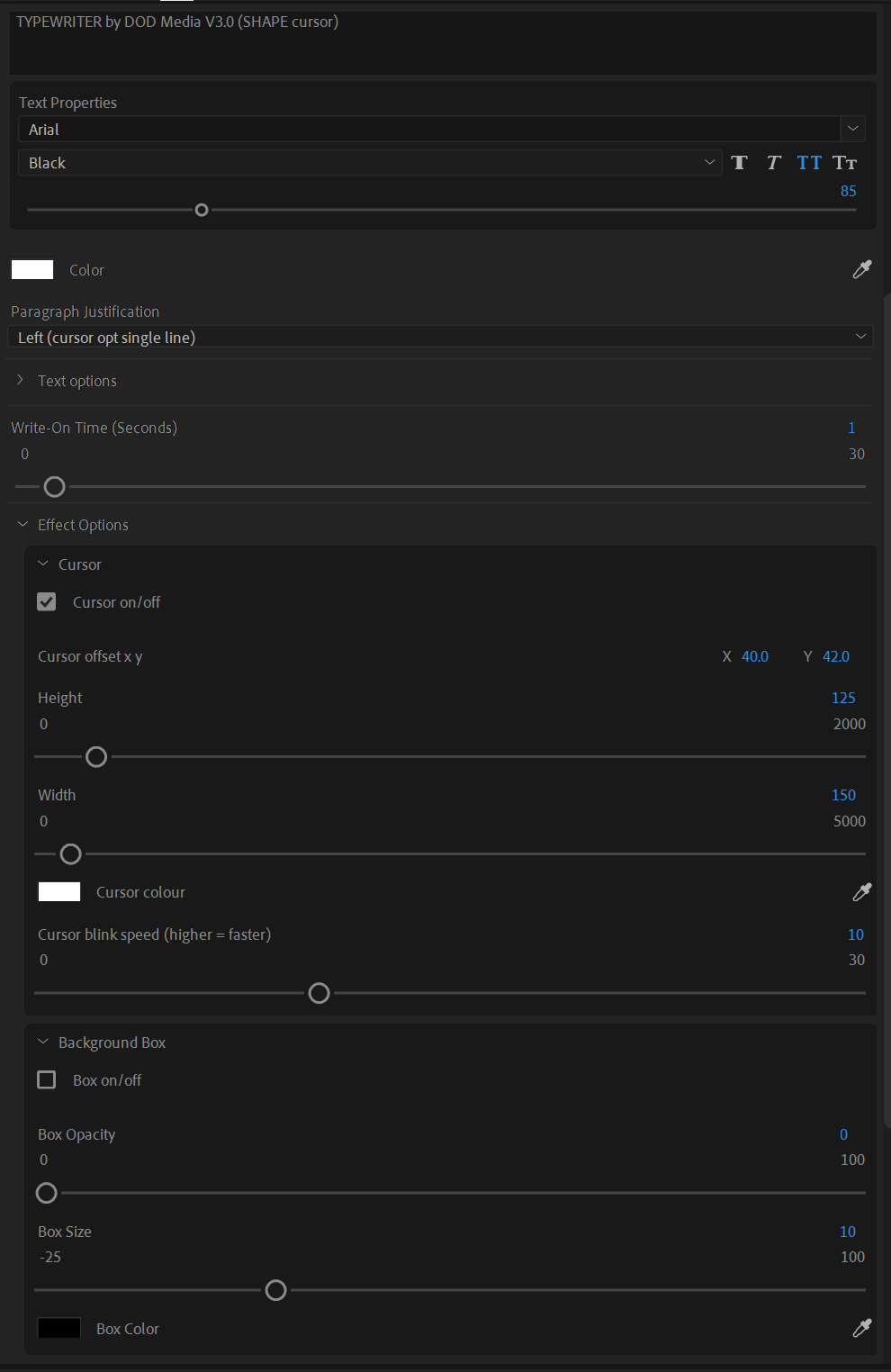
TYPEWRITER V3.2 (with Cursor) for Premiere Pro
This seems like an oddly basic thing not to be included in Premiere Pro, I mean how many times have you wanted to have text type itself on and couldn't?! Or at least not easily...
Well this Motion Graphics bundle takes care of that for you. Just drag the template from the Essential Graphics window into your timeline, and BAM! Your text will type itself on for you.
V3.2 This update is to fix the bug where left and right justified text would cut off screen. This is due to After Effects changing how it treats parentStyle properties so the font, size, faux font etc. matches across all three justifications.
Now includes an optional and fully customizable blinking cursor. You can adjust cursor shape, colour, blinking speed, and much more!
You can change the font, the font size, the paragraph justification, the leading, the tracking, the colour, and even the type-on duration to fit your needs perfectly.
No more layering text on text and having to create dozens of video tracks. Now you can write on all your text all in this one template.
Note: To avoid incompatibility, this requires the latest version of Premiere Pro CC to function. You will need to have After Effects installed on your workstation as well. You don't have to know how to use it, and you won't even need to open it. it just needs to be installed for the templates to work.
Current template version:
V3.0
The most requested feature is now included. You can add a fully customizable blinking cursor (to a single line, for now!) There’s also the option of adding a bar behind the text - once again, fully customizable. Enjoy!
Previous Fixes:
V2.0
Fixed: I've made some big changes in this version of the template. Namely, I've managed to adjust the expressions so they will work no matter what language your After Effects in installed in! This means the custom parameters like font changes, paragraph justification, font size etc. will all work across any language. Yay! The other thing I've added is the ability to change the FPS of the template so it fits with whatever timeline you're working on in Premiere Pro. That way the write-on speeds you choose will be more accurate!
v.1.0.3
Fixed: I've reordered the chain of steps in the template so paragraph justification comes first. It's important to choose justification first since After Effects doesn't allow you to truly change a text's justification via expressions. This uses 3 text layers that are visible and invisible depending on the justification value, so while the text content will be consistent across them, the font adjustments won't. This is the cleanest way I've found to do this.
v.1.0.2
Fixed: Left Right and Centre justification are all done within the one template now. No need to install 3 different templates for paragraph justification. Runtime of the template has changed from 10 seconds to 1 minute to accommodate for longer write-on text segments.
v.1.0.1
Fixed: Left and Right justified text now has more room on screen to avoid accidental clipping when sentence goes beyond frame.
Find me on my social channels here:
https://youtube.com/dodmedia
https://instagram.com/dodmedia
https://twitter.com/dodmedia
https://facebook.com/dodmedia